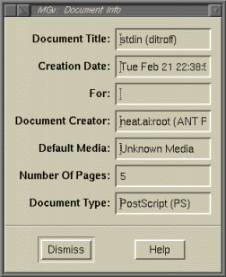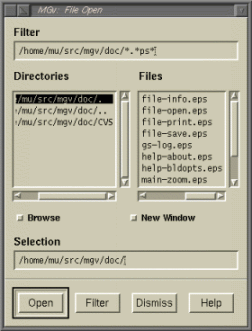
This button will open a new file. A file selector will be popped up for you to chose a file to open. The file selector will have an extra Browse toggle button; when this toggle is activated, the file selector will not automatically pop down when a file has been selected. If the New Window toggle is on when you select a file, a new mgv window will be created with your chosen file; otherwise, the new file replaces the current file. When you open a file, all of the zoom windows attached to the old file will be removed from the screen. If the selected file appears to compressed (i.e. has an extension of Z, z, gz, or bz2 and starts with one of the correct magic numbers), mgv will attempt to decompress it using the command specified in the gunzip, bunzip, or decompress resources.
This button re-opens the current file. The current page number will be retained if possible. If you have explicitly requested a page orientation (i.e. you pushed one of the radio buttons in the Orientation menu) then that orientation will remain in effect. This is equivalent to choosing the current file through the Open menu entry, reselecting the current page, and possibly resetting the orientation.
You cannot re-open files that came from the standard input.

Activating this entry will prompt you for a file name and write the current document, all or only the marked pages, to disk. The file selector will have two extra toggle buttons: if the Save Marked Pages Only toggle is set, only the currently marked pages will be written; otherwise, the entire document will be written; if the Unmark Pages After Saving toggle is set, all pages will be unmarked after saving.
If you select a file that already exists, you will be asked if you want to overwrite it (the confirmation dialog is modeless so you can type in a different name without responding to the confirmation request and the right thing will be done).
If the specified file name ends with .Z then it will be compressed, if it ends with .gz then it will be gzipped, if it ends with .bz2 then it will be bzip2ed; the compress, gzip, and bzip resources are used to determine what command should be used for compression. The File Save dialog can be made sticky.
This will bring up a dialog box which allows you to print the whole file or just the marked pages (if any); the print dialog is explained in Printing.
This will bring up the Document Information dialog.
Close the current window; if there is only one viewing window, then this is equivalent to Exit.
Exit mgv. If you have more than one viewing window and the confirmExit resource is True, you will be asked for confirmation. Note that all of mgv's child processes--including HTML browsers--will be terminated (via SIGTERM) when mgv exits (if you don't like this, the killChildrenAtExit resource can be used stop it).