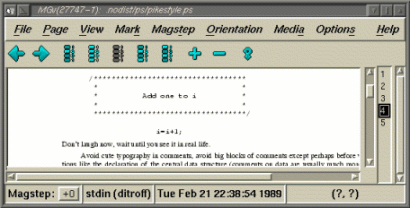



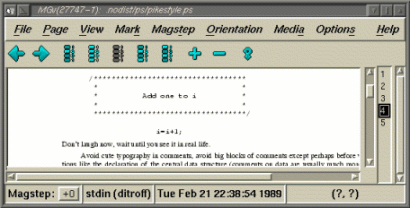
The main mgv window consists of a menu bar, a tool bar, a page selection list, a status line, and the main viewing area. Everything in the main window except the viewing area can be shown or hidden via the View menu.
The menu bar is across the top of the mgv window; nothing exciting here. Note that if the menu bar is hidden, you can still activate it using any of the standard keyboard short cuts (such as F10); the visual effect may be a little strange but this functionality is quite useful.
The scrolled list along the left side contains the page numbers (if any)
for the current document, selecting an entry in this list will display
the selected page.
Marked pages will appear in a different font as specified in the
fontList resource for the list; the fontList for the list
should contain two fonts named MARKED for marked pages and
UNMARKED for unmarked pages.
Shift-button1 will toggle the marked status of a page in the page list (see
The Mark Menu for more information
on marking pages).
If the %%Page comments in the current document
contain page labels, then the page list can display the labels
along with the raw page numbers; you can toggle between page numbers
and labels and just page numbers using the
Page
menu.
Along the bottom of the mgv window there is a status line which
displays the name of the current document, the creation date (if
available), and the current cursor position.
If the document contains a %%Title comment,
then that will be used as the name, otherwise, the name of the file
is used.
The status line also contains a
magstep
display and a button for changing the magstep. When you press this
button, the button will turn into a text field; type in your desired
magstep and press Enter to activate it. This button has the same
effect as using the
Set... entry on
the Magstep menu.
The rest of the mgv window is the actual viewing area. Mouse button one will activate the zooming reticule when you are in this area (see Zooming) and mouse button two will activate panning.
Inside the viewing area and page list, the cursor keys will scroll the main window.


